Add a New User/Customer
This article shows you the quickest and most efficient method to create a new user/customer using your Facilipay Business Dashboard.
Login to your Business Dashboard and select the CREATE button
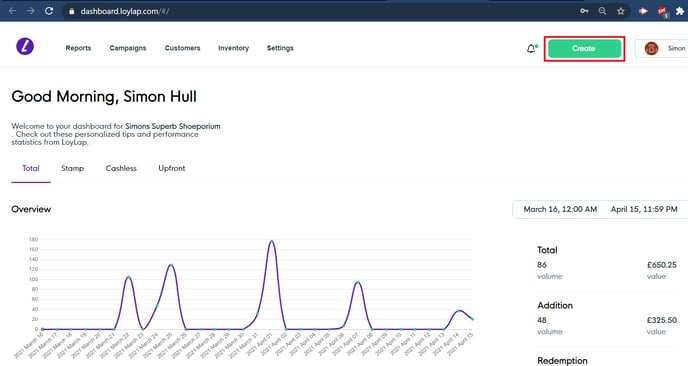
On the subsequent screen, select Customer
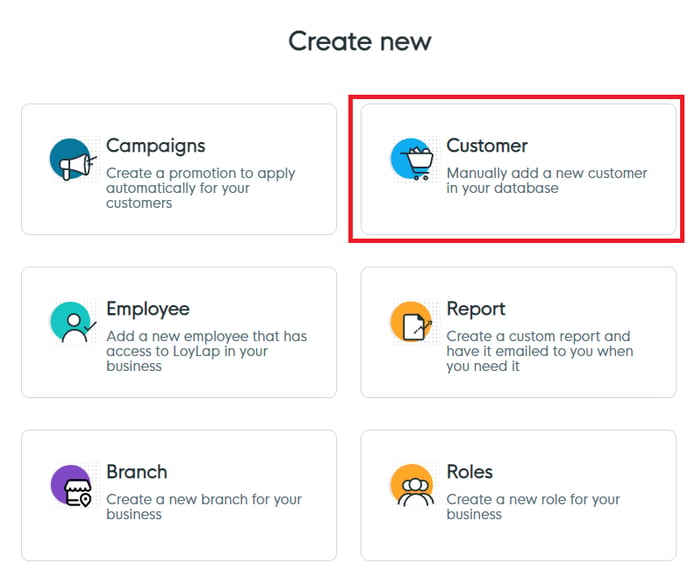
Enter the customer information on this screen. Please note that the campaigns tool gets more effective, the more data that is filled on this page.
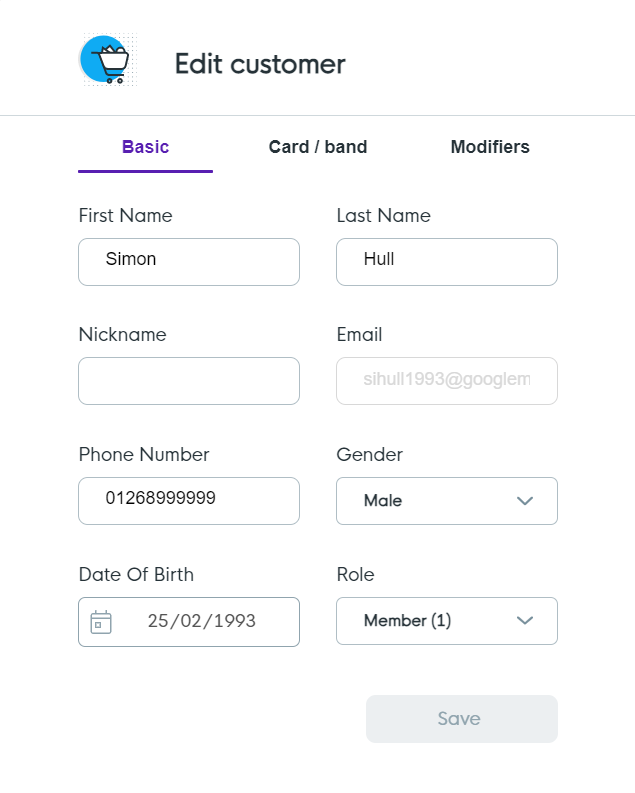
If the customer has a band that needs linking to their account then click on Card/Band so you see the below screen.
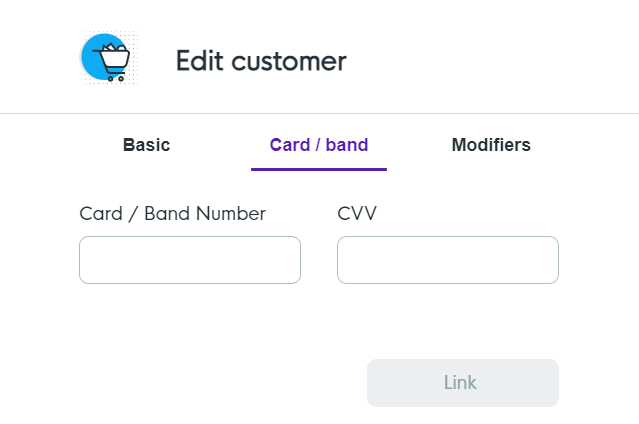
Enter the band details here and click Link.
Select SAVE to create a new employee in your dashboard.
Related Articles
Adding a new Employee
Adding a new Employee Following the steps outlined in this Article you will be able to add new users to your Facilipay Business Portal. After logging in, select CREATE button on the top navigation header indicated by the screenshot below. On the ...Your Business Dashboard
Your Business Dashboard Navigating and accessing features within your business dashboard. The new Business Dashboard (released 28th August 2019) features an improved and a more streamlined interface. The dashboard functionality has not changed, ...Business Dashboard
Your Business Dashboard Navigating and accessing features within your business dashboard. The new Business Dashboard features an improved and more streamlined interface. The dashboard functionality has not changed, however, the new layout and ...How to Export a list of your Customers?
How to Export a list of your Customers? Follow the steps in the article to be able to export your current customer database with their existing balance. 1) Log into your business portal using Facilipay.com. The select the 'Customers' option from the ...How to view the success of your Campaigns
How to view the success of your Campaigns This article will show you how to view the success/ results of your custom campaign. 1) Log in to your Business Portal and click on 'Campaigns' at the top of the dashboard screen. 2) The first page will show ...