Adding images to products to display when customers Order Online
Follow the steps below and learn how to add imagery to your inventory items.
1) Log on to your business portal
- Click on 'Inventory'
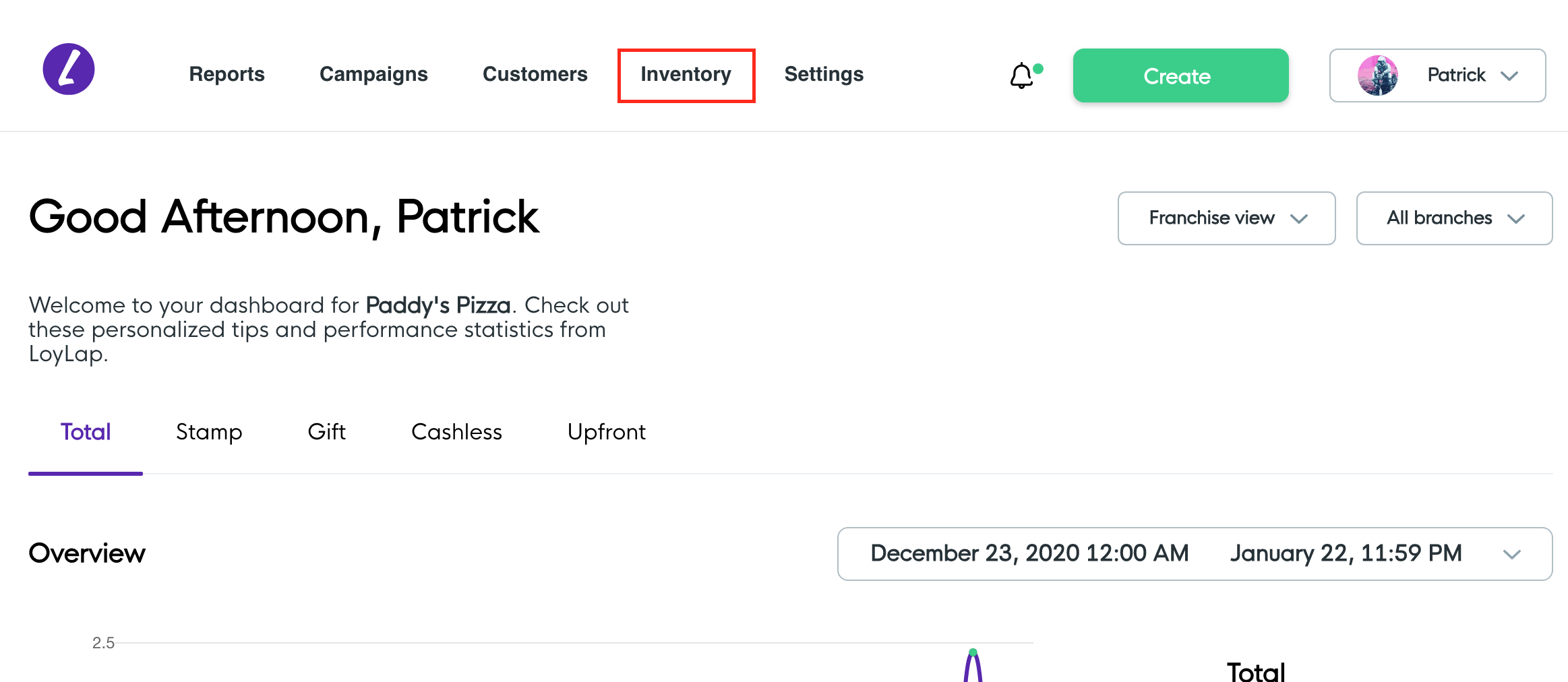
2)Select the inventory item that you want to add an image to.
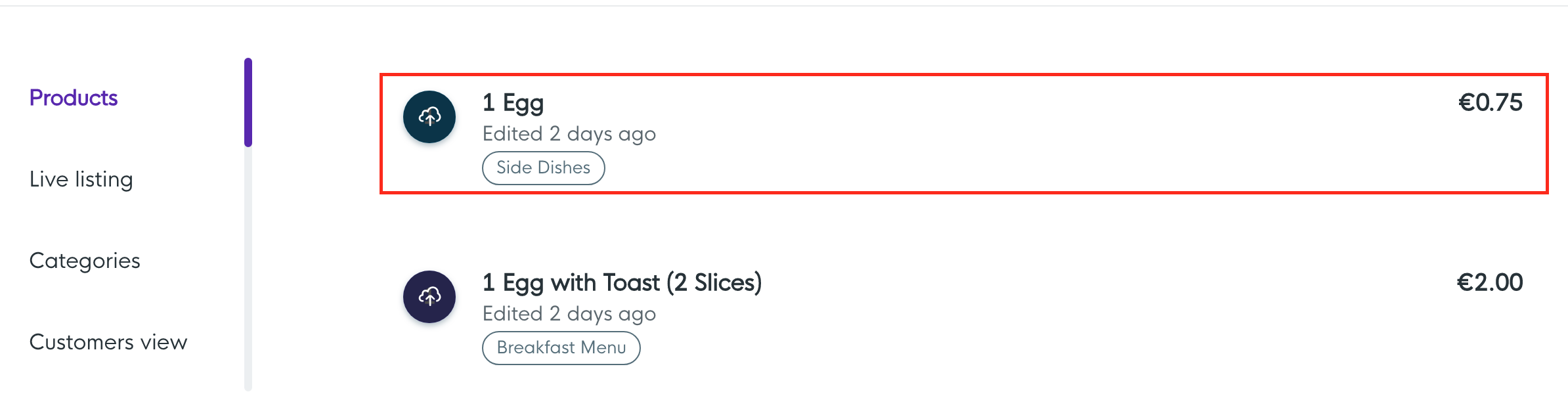
3) Click on the icon beside the product name that looks like this: 
4) A box will appear prompting you to import a photo from your computer - click on this and select a photo. The photo can then be cropped if necessary.
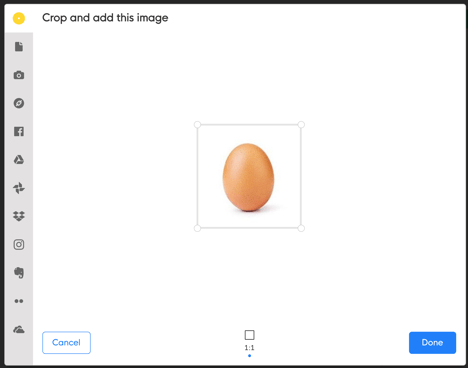
- Click on 'Done' to save the image
5) Check the product in your inventory list to see the image alongside to it.

Related Articles
Amending the order in which products and categories appear in your online Menu
Amending the order in which products and categories appear in your online Menu Follow the below steps to customize your inventory so that products and categories appear in your preferred order. 1) Log into your business portal on Facilipay.com and ...How to Edit your Online Product Inventory
How to Edit your Online Product Inventory Please have a read through this article to learn how edit your online product inventory. 1) Log into your Business Portal 2) Click on 'Inventory' 3) To update/sync your inventory list from your Clover POS ...Making Products/Categories available for Online Ordering
Making Products/Categories available for Online Ordering Following this article you will be able to make specific products or entire categories available or unavailable for Online Ordering 1) Login to your Business Portal. 2) Click on Inventory from ...Pulling new products into your Facilipay inventory
Pulling new products into your Facilipay inventory Follow the below steps to sync your Inventory additions/updates so that they appear on your Clover device/s. 1) Log into your Business Portal 2) Click on 'Inventory' 3) To update/sync your inventory ...Making a product available for online ordering for a set time period only
Making a product available for online ordering for a set time period only Follow the below steps to learn how to add/remove product availability and learn how to customize inventory items so that they appear at certain times of the week. 1) Log in to ...