Clover Loyalty Settings
Following either the below Video or steps outlined in the article you can set Loyalty rewards for your items within Clover
Loyalty Set up
To set up or edit your Loyalty reward:
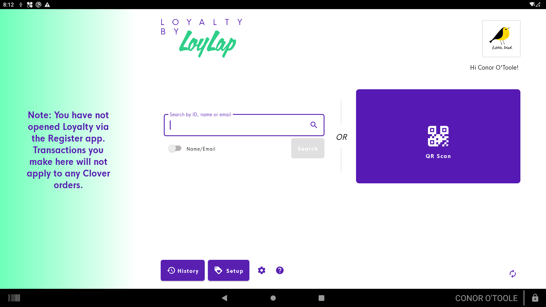
The first time you access “Loyalty” select your Loyalty type (Credit or Stamp).
To set up Loyalty values by product, select “setup”.
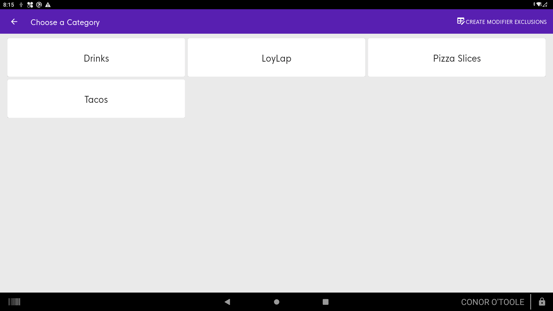
Facilipay will scan the categories you have set up in the “Register” app, select a category you wish to apply Loyalty to.
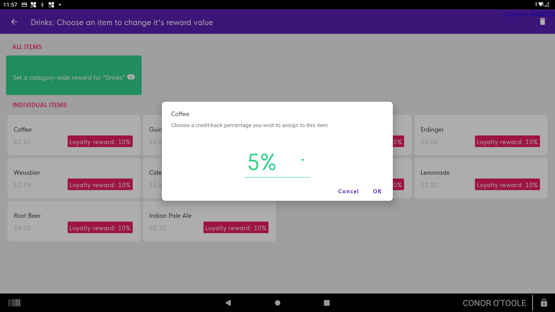
Select “category wide” to select all items or select the items individually.
You can then set reward by product.
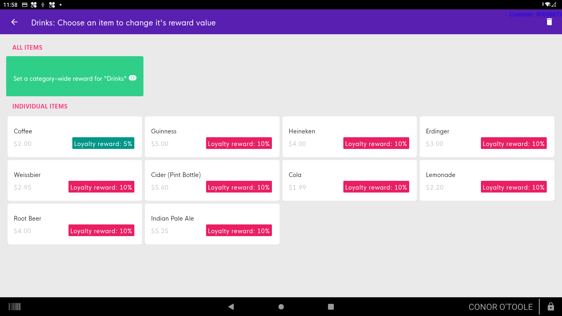
Press “back” to enter another category or exit.
Excluding a Modifier from Loyalty
In the setup section, a merchant can choose which modifier groups they would like to exclude from their Loyalty system. If a group is excluded, modifiers in the group are not redeemed. For example, a coffee might have a 'large' modifier of €0.50 but still be eligible for stamps. When the user redeems a coffee, they will still be charged €0.50.
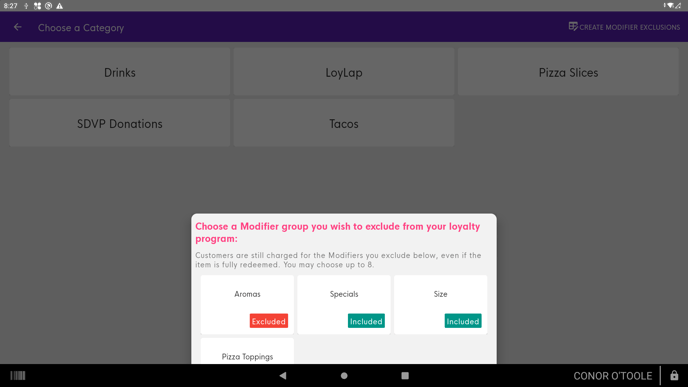
Related Articles
Add or Redeem Loyalty (Without Quick Add)
Add or Redeem Loyalty (Without Quick Add) When closing a transaction in Register, select “Loyalty by Facilipay” Capture the customer’s details. Select Add (1) to load additional Loyalty Select Redeem (2) to claim against earned Loyalty Enter the ...How to redeem a campaign promotion on your Clover POS
How to redeem a campaign promotion on your Clover POS Steps to follow to redeem a special offer that has been applied to a customer's account using Facilipay campaigns. 1. Once you have taken the customer's order and you're on the pay screen, tap ...