How to process a Clover order
This article will help you put through an order on your Clover device.
1. Open the Register app.
2. Select the category containing the item you want to add or tap All Items to view all items.
Categories are menu headers containing the items. Items are what you will be selecting when placing an order for your customer.
3. Once you've added all the items required by the customer, select PAY
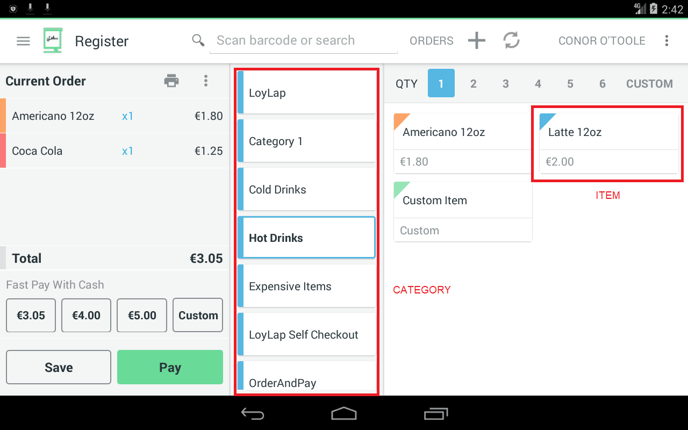
You will now be presented with payment options.
If the customer opts to pay with Cash, select the denomination and then select Pay Cash
If the customer opts to make a cashless payment, select Facilipay Cashless.
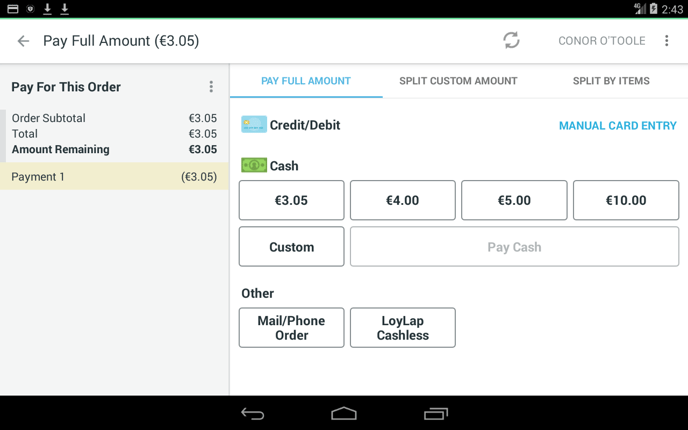
4. If you've select Facilipay Cashless in the previous step, you will now be taken to the Facilipay Cashless app. Tap the customers' card on the HID card reader. The customers account will get recognized automatically.
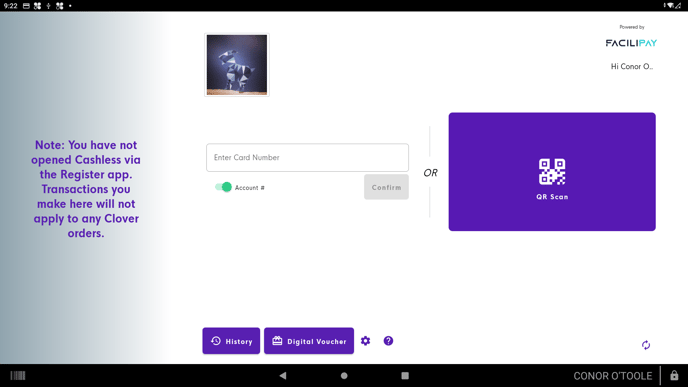
If the customer has sufficient balance, then the transaction will be successful and the app will return back to the REGISTER app.
Related Articles
Processing a Cashless Refund
Processing a Cashless Refund *Please note, Facilipay Cashless does not support partial refunds, for a successful refund to be processed, the complete order must be refunded* To Process a Cashless refund, locate the order you wish to refund in the ...How to: Leave an app review on Clover
Steps on how to submit a review of Facilipay applications on 'More Tools' (Clover's App Market) 1. Log into the Web Dashboard: 2. Navigate to More Tools: 3. Search for ‘Facilipay’ - Click on your installed app: 4. Scroll down to Ratings and Reviews: ...Payment types
In the Register app to close an order: 1.Select if the payment will be split or not: Tap PAY FULL AMOUNT to pay for the order in a single payment; this is selected by default Tap SPLIT CUSTOM AMOUNT to split the payment Tap SPLIT BY ITEMS to split ...How to view a balance
You can view your customer's account balance directly on your Clover device. 1. Select the "Cashless" app from your Clover device's home screen. 2. Once the Cashless app is opened, tap your customer's card onto the Contactless reader. The app will ...Check a customer's history
Check a customer's history This article explains how to view all past transactions of a customer. The Cashless app makes it easy for you to check a customers' history directly on your Clover POS. To do so, follow the steps below: 1. Select the ...