How to view a balance
You can view your customer's account balance directly on your Clover device.
1. Select the "Cashless" app from your Clover device's home screen.
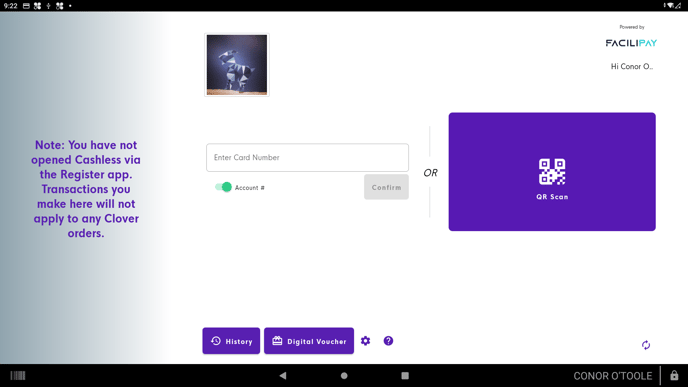
2. Once the Cashless app is opened, tap your customer's card onto the Contactless reader. The app will automatically detect the card number and subsequently open the customer's profile.
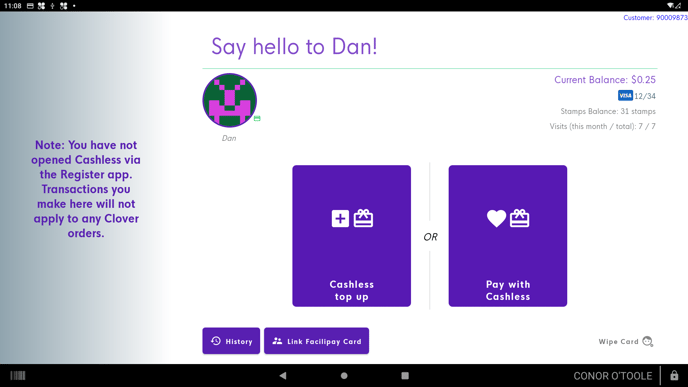
On this page, a full view of the customer's profile is displayed. Notice the balance indicated on the top right of your screen, (Current Balance). This is your customer's balance.
Also note that your customer can also use their details to log in to the Facilipay Mobile App to view balance and transaction history.
Related Articles
How to process a Clover order
How to process a Clover order This article will help you put through an order on your Clover device. 1. Open the Register app. 2. Select the category containing the item you want to add or tap All Items to view all items. Categories are menu headers ...Check a customer's history
Check a customer's history This article explains how to view all past transactions of a customer. The Cashless app makes it easy for you to check a customers' history directly on your Clover POS. To do so, follow the steps below: 1. Select the ...How to look up a Customer
How to look up a Customer Tap the Access Card against the reader, if the customer does not have their Access card, you can use the search function detailed below. Toggle between “Account Number” to “Name/ Email and enter details into the search ...