Payment types
In the Register app to close an order:
1.Select if the payment will be split or not:
- Tap PAY FULL AMOUNT to pay for the order in a single payment; this is selected by default
- Tap SPLIT CUSTOM AMOUNT to split the payment
- Tap SPLIT BY ITEMS to split the payment by individual items
2.Select the method of payment:
Credit/Debit – To use the card reader
LoyLap Cashless – To use an Employee ID card
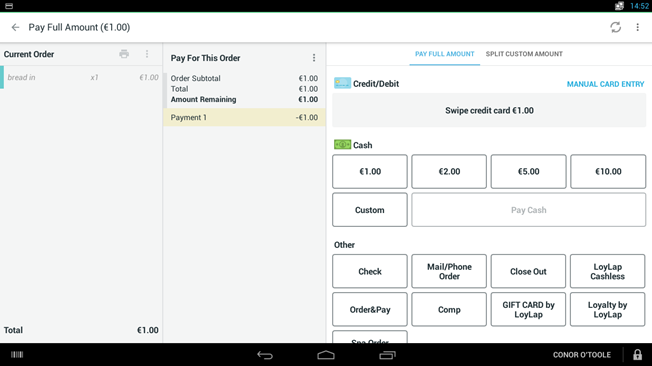
If taking split payments, follow the “Next Payment” Prompt to complete.
Please refer to our guide on how to proceed with a LoyLap Cashless payment
Please refer to Clover's guide on accepting payments for all payment types apart from LoyLap Cashless
Related Articles
Processing a Cashless Refund
Processing a Cashless Refund *Please note, Facilipay Cashless does not support partial refunds, for a successful refund to be processed, the complete order must be refunded* To Process a Cashless refund, locate the order you wish to refund in the ...How to: Leave an app review on Clover
Steps on how to submit a review of Facilipay applications on 'More Tools' (Clover's App Market) 1. Log into the Web Dashboard: 2. Navigate to More Tools: 3. Search for ‘Facilipay’ - Click on your installed app: 4. Scroll down to Ratings and Reviews: ...How to look up a Customer
How to look up a Customer Tap the Access Card against the reader, if the customer does not have their Access card, you can use the search function detailed below. Toggle between “Account Number” to “Name/ Email and enter details into the search ...How to process a Clover order
How to process a Clover order This article will help you put through an order on your Clover device. 1. Open the Register app. 2. Select the category containing the item you want to add or tap All Items to view all items. Categories are menu headers ...How to view a balance
You can view your customer's account balance directly on your Clover device. 1. Select the "Cashless" app from your Clover device's home screen. 2. Once the Cashless app is opened, tap your customer's card onto the Contactless reader. The app will ...