Pulling new products into your Facilipay inventory
Follow the below steps to sync your Inventory additions/updates so that they appear on your Clover device/s.
1) Log into your Business Portal
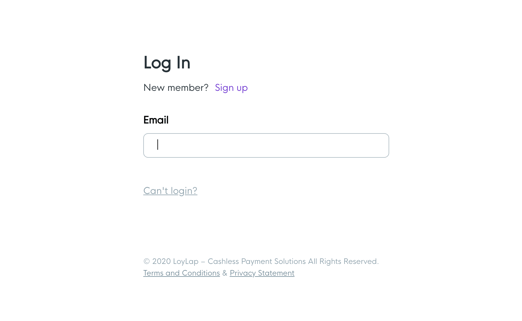
2) Click on 'Inventory'
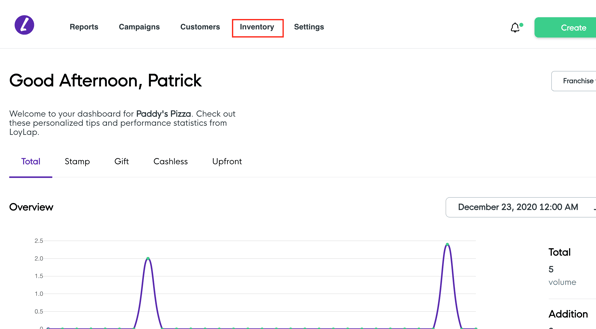
3) To update/sync your inventory list from your Clover POS Press 'Synchronise'

…

Now any newly added items to your Clover Inventory will appear within your business portal ready for you to configure their ordering settings. *This is important to do whenever a detail is changed on your Clover Inventory as this may cause issues with ordering if they are out of sync*
Related Articles
How to Edit your Online Product Inventory
How to Edit your Online Product Inventory Please have a read through this article to learn how edit your online product inventory. 1) Log into your Business Portal 2) Click on 'Inventory' 3) To update/sync your inventory list from your Clover POS ...Amending the order in which products and categories appear in your online Menu
Amending the order in which products and categories appear in your online Menu Follow the below steps to customize your inventory so that products and categories appear in your preferred order. 1) Log into your business portal on Facilipay.com and ...Making Products/Categories available for Online Ordering
Making Products/Categories available for Online Ordering Following this article you will be able to make specific products or entire categories available or unavailable for Online Ordering 1) Login to your Business Portal. 2) Click on Inventory from ...Adding images to products to display when customers Order Online
Adding images to products to display when customers Order Online Follow the steps below and learn how to add imagery to your inventory items. 1) Log on to your business portal - Click on 'Inventory' 2)Select the inventory item that you want to add an ...Making a product available for online ordering for a set time period only
Making a product available for online ordering for a set time period only Follow the below steps to learn how to add/remove product availability and learn how to customize inventory items so that they appear at certain times of the week. 1) Log in to ...