Your Business Dashboard
Navigating and accessing features within your business dashboard.
The new Business Dashboard (released 28th August 2019) features an improved and a more streamlined interface. The dashboard functionality has not changed, however the new layout and location of all features makes it easier to navigate and reach popular functions faster. We've also added enhanced data visualisation elements that are now more interactive than before. This update is largely aesthetic and we have not added or removed any functionality.
The new menu layout and design will form the basis of a number of UX and feature enhancements due to be released over the coming months. This article describes these changes so that your employees can transition with ease.
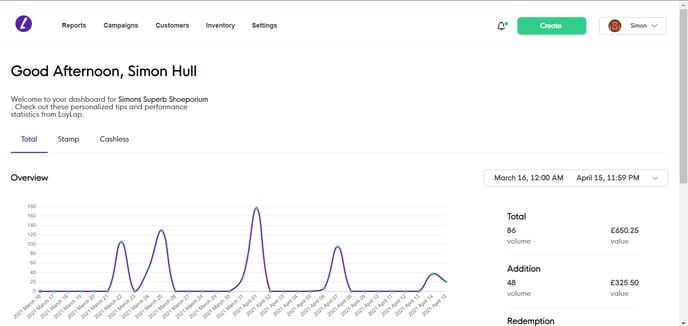
Top Menu Explained
The old left hand navigation bar has been replaced and now appears at the top of the Dashboard. All features, and sub-features can be accessed by this top menu.

The REPORTS tab contains historic data of all transactions, customers, order ahead (online orders) and automated reports.
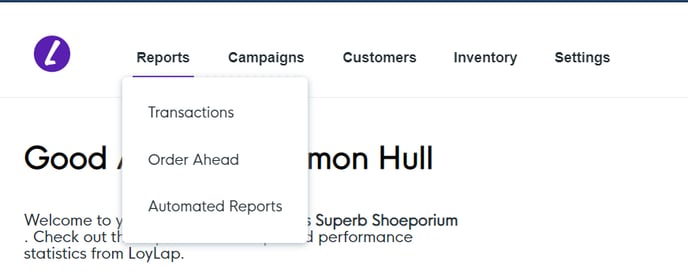
You can create highly personalised marketing CAMPAIGNS using our latest Campaigns feature. Leverage your existing data to send smart campaigns based on spend, visits, demographics and reward your customer base with highly flexible payments options, time limited promotions and product based offers.
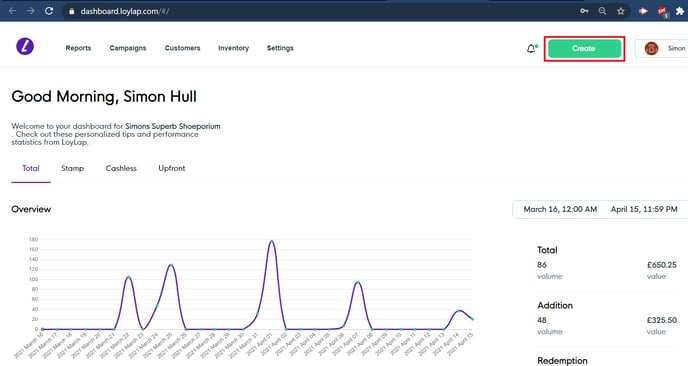
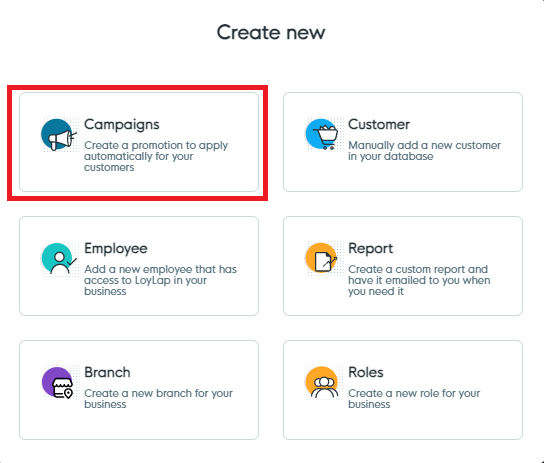
The CUSTOMERS tab is your central hub to manage existing customers. This is the place to access the following activities:
- Create a new customer profile
- Edit an existing customer profile
- Bulk upload a list of customers
- Export your customers to CSV
- Search for specific customers using available filters
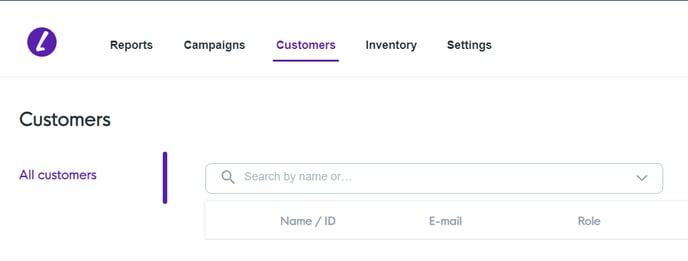
The INVENTORY tab in the top menu allows you to mange your Inventory for Facilipay Online ordering: Making products available or unavailable for ordering, only available at certain times, how they appear within Online Ordering.
The Settings sub header allows you to access all other available account settings such as
- Company Details (Address, Phone Number, Website, Operational Hours)
- App Design (Theme/background/colours of your Facilipay app)
- My Loyalty (Edit loyalty settings)
- Edit branch settings
- Edit employee settings
- Payments (Add Bank details for deposits from your customer's digital wallet)
- Email settings for order alerts sent to your customers (Order Ahead customers only)
- Roles (Create Roles to assign to customers for use within Campaigns)
- Inventory (Control if new product become automatically available for ordering)
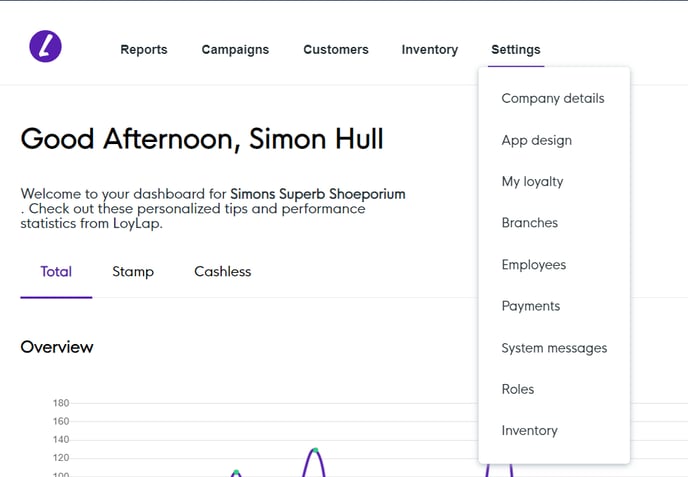
The CREATE button is a quick and easy way to create new records and assets. It allows quick access from any screen to some of the most popular activities including creation of new:
- Campaigns
- Customers
- Employees
- Reports
- Branch
- Roles
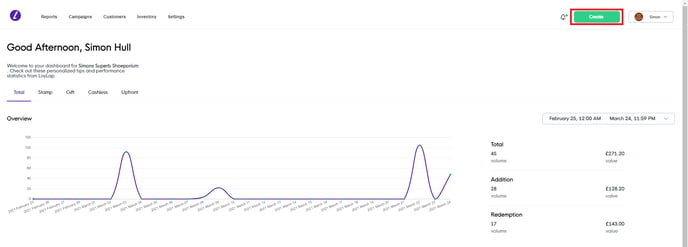
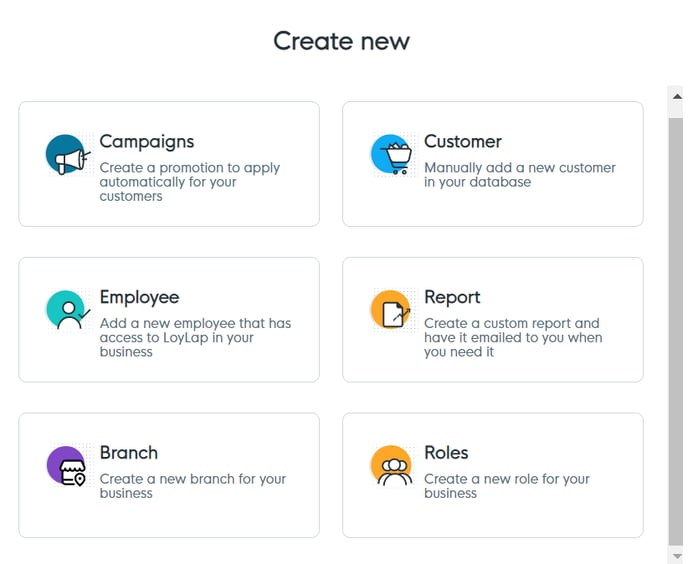
Interactive Dashboard
Like the earlier versions, the new dashboard allows you to view analytics based on the filters you specify.
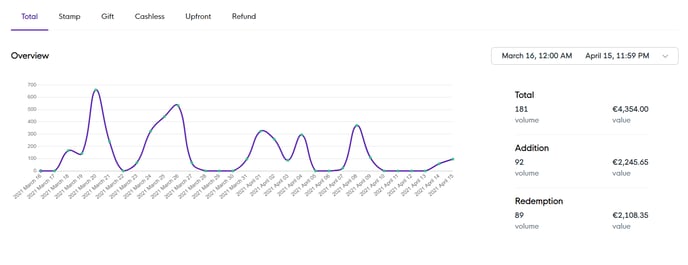
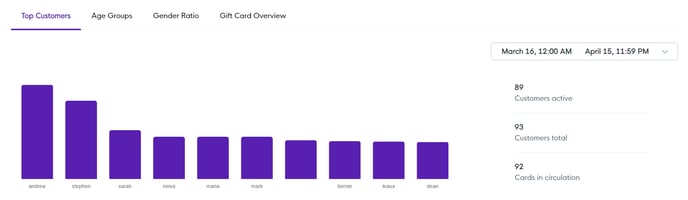
Access Levels
As before, employee permission levels can be set to either Basic 0r Admin. Basic users will see fewer, restricted options and will not be able to make any system wide changes to your merchant account. Admin users on the other hand will have all available permissions.
You can change an employee's access level by navigating to SETTINGS ->EMPLOYEES (from the top bar). Then selecting the edit option on the employee record. You can then change the permissions from the drop down as shown in the screenshot below:
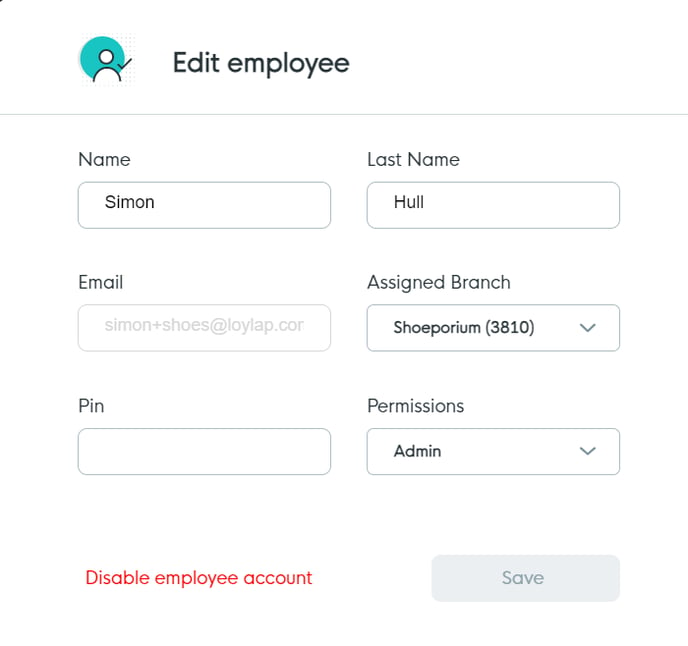
We designed the new and improved Business Dashboard based on extensive feedback from our merchants along with industry leading UX experts with a view to improving the overall user experience. Our goal, as always, is to deliver a seamless experience to you and your customers and we hope you like the changes!
Please do not hesitate to contact support@facilipay.com for any further assistance you may need.
Related Articles
Business Dashboard
Your Business Dashboard Navigating and accessing features within your business dashboard. The new Business Dashboard features an improved and more streamlined interface. The dashboard functionality has not changed, however, the new layout and ...How to view your invoices via the Business Portal
How to view your invoices via the Business Portal In this article you will find steps to view your paid invoices via the LoyLap Business Portal Log in to your business portal via https://dashboard.facilipay.com/#/sign-in In the top right of the page, ...Add a New User/Customer
Add a New User/Customer This article shows you the quickest and most efficient method to create a new user/customer using your Facilipay Business Dashboard. Login to your Business Dashboard and select the CREATE button On the subsequent screen, ...Adding a new Employee
Adding a new Employee Following the steps outlined in this Article you will be able to add new users to your Facilipay Business Portal. After logging in, select CREATE button on the top navigation header indicated by the screenshot below. On the ...How to view the success of your Campaigns
How to view the success of your Campaigns This article will show you how to view the success/ results of your custom campaign. 1) Log in to your Business Portal and click on 'Campaigns' at the top of the dashboard screen. 2) The first page will show ...