Check a customer's history
This article explains how to view all past transactions of a customer.
The Cashless app makes it easy for you to check a customers' history directly on your Clover POS. To do so, follow the steps below:
1. Select the 'Cashless' app from the home screen and tap the customers' card on the HID card reader. The customers account will populate automatically.
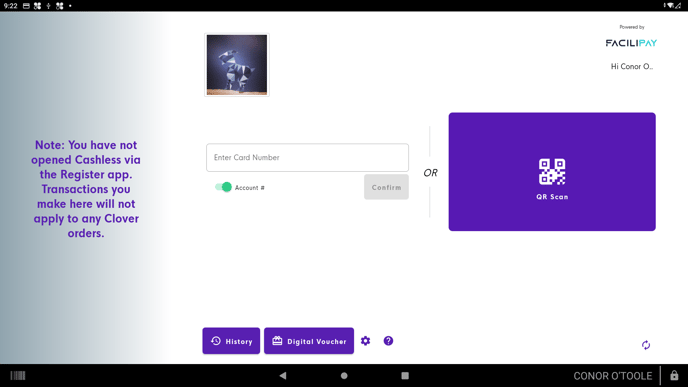
2. Once the customers' account populates, tap the 'History' button on the bottom left of the screen.

3. A list of all the customers transactions will be displayed here, along with their current account balance. By default, the system shows all transactions from the past 30 days. If you wish to see a transaction that is further in the past, select the 'last 30 days' icon indicated in the screenshot below
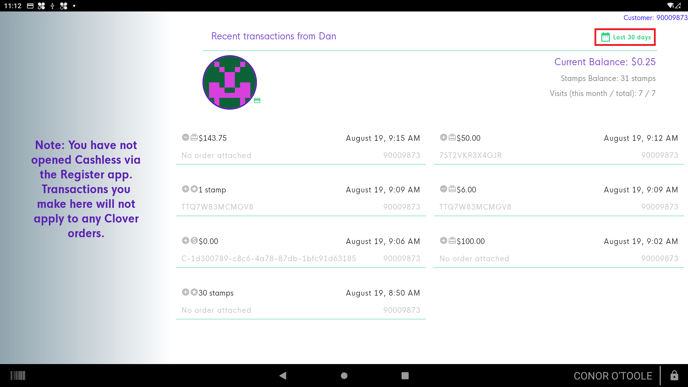
4. Specify the date range you wish to set. Select custom range if you want to narrow down your search to a particular range of days.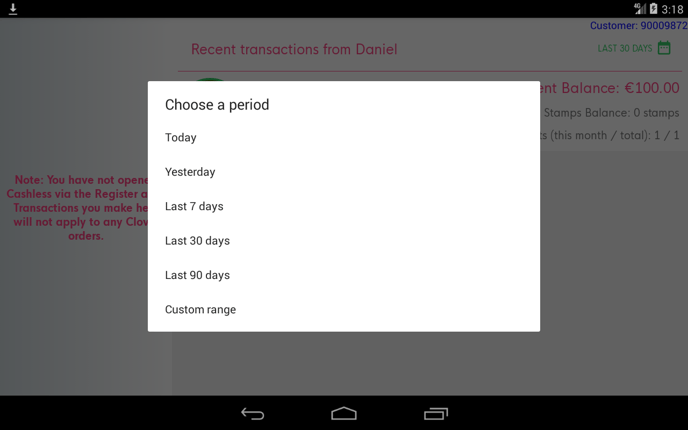
5. Enter the date range you wish to narrow the transaction down to and select 'Apply'.
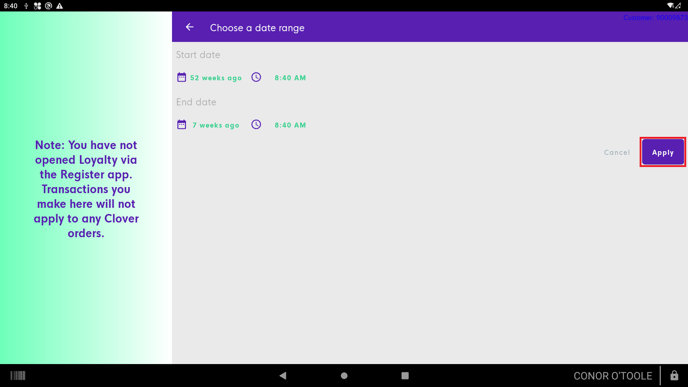
Related Articles
How to look up a Customer
How to look up a Customer Tap the Access Card against the reader, if the customer does not have their Access card, you can use the search function detailed below. Toggle between “Account Number” to “Name/ Email and enter details into the search ...How to view a balance
You can view your customer's account balance directly on your Clover device. 1. Select the "Cashless" app from your Clover device's home screen. 2. Once the Cashless app is opened, tap your customer's card onto the Contactless reader. The app will ...Processing a Cashless Refund
Processing a Cashless Refund *Please note, Facilipay Cashless does not support partial refunds, for a successful refund to be processed, the complete order must be refunded* To Process a Cashless refund, locate the order you wish to refund in the ...How to process a Clover order
How to process a Clover order This article will help you put through an order on your Clover device. 1. Open the Register app. 2. Select the category containing the item you want to add or tap All Items to view all items. Categories are menu headers ...How to: Leave an app review on Clover
Steps on how to submit a review of Facilipay applications on 'More Tools' (Clover's App Market) 1. Log into the Web Dashboard: 2. Navigate to More Tools: 3. Search for ‘Facilipay’ - Click on your installed app: 4. Scroll down to Ratings and Reviews: ...