How to look up a Customer
Tap the Access Card against the reader, if the customer does not have their Access card, you can
use the search function detailed below. Toggle between “Account Number” to “Name/ Email and enter details into the search field.
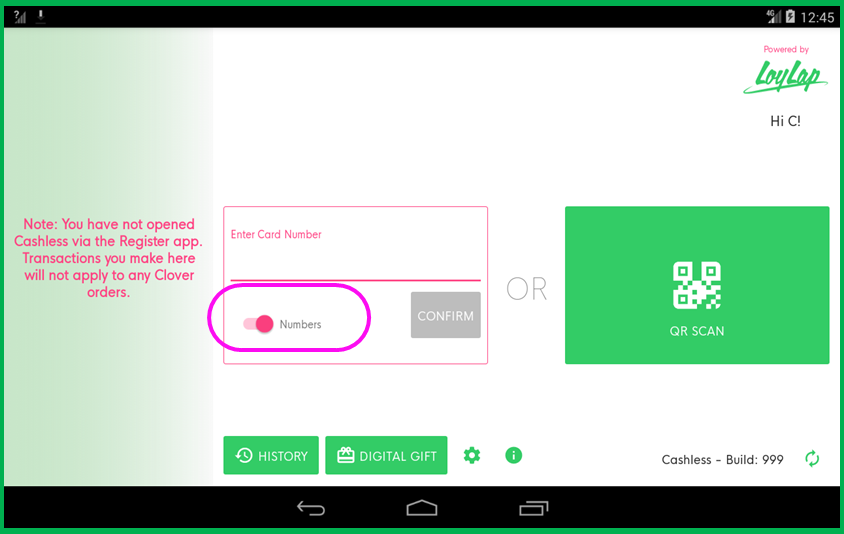
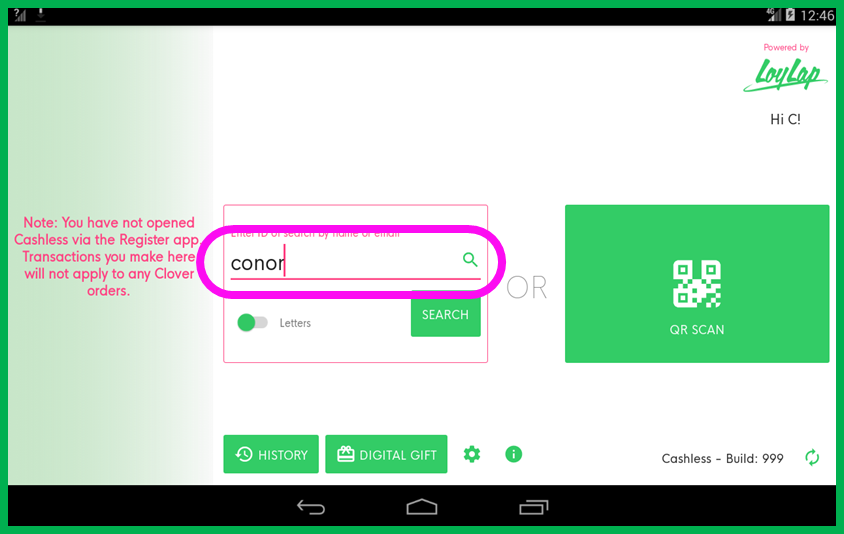
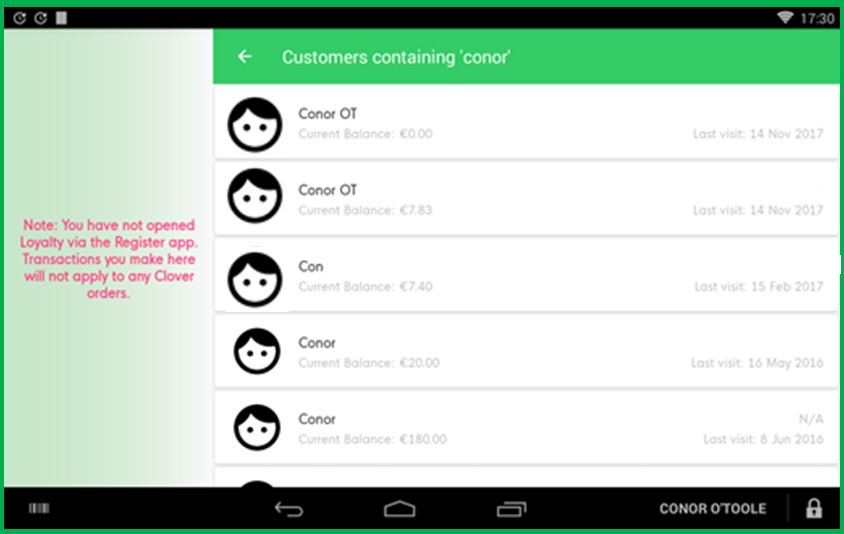
You’ll then be presented with the relevant search results.
Related Articles
Processing a Cashless Refund
Processing a Cashless Refund *Please note, Facilipay Cashless does not support partial refunds, for a successful refund to be processed, the complete order must be refunded* To Process a Cashless refund, locate the order you wish to refund in the ...Check a customer's history
Check a customer's history This article explains how to view all past transactions of a customer. The Cashless app makes it easy for you to check a customers' history directly on your Clover POS. To do so, follow the steps below: 1. Select the ...How to view a balance
You can view your customer's account balance directly on your Clover device. 1. Select the "Cashless" app from your Clover device's home screen. 2. Once the Cashless app is opened, tap your customer's card onto the Contactless reader. The app will ...How to process a Clover order
How to process a Clover order This article will help you put through an order on your Clover device. 1. Open the Register app. 2. Select the category containing the item you want to add or tap All Items to view all items. Categories are menu headers ...How to: Leave an app review on Clover
Steps on how to submit a review of Facilipay applications on 'More Tools' (Clover's App Market) 1. Log into the Web Dashboard: 2. Navigate to More Tools: 3. Search for ‘Facilipay’ - Click on your installed app: 4. Scroll down to Ratings and Reviews: ...