Following the steps in this article you will be able to set a base prep time and allow time for your delivery options.
1) Log into your business portal www.Facilipay.com.
2) Go to 'Settings' & Branches'
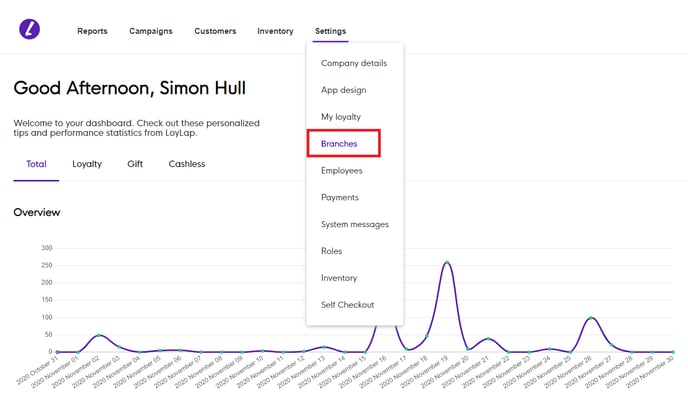
3) Select the Branch you wish to set your prep times for.
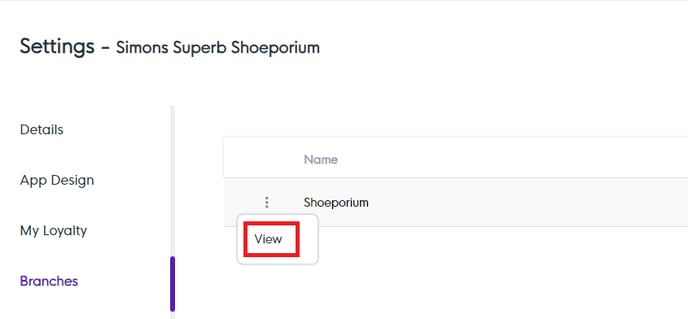
4) Once in the view section hit 'Ordering Settings' to allow you to configure initial Prep Time aswell as if the branch accept orders, auto accepts order or if utensils or a phone number are required.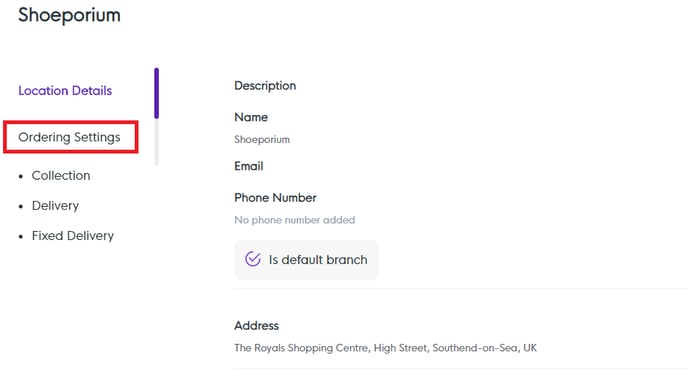

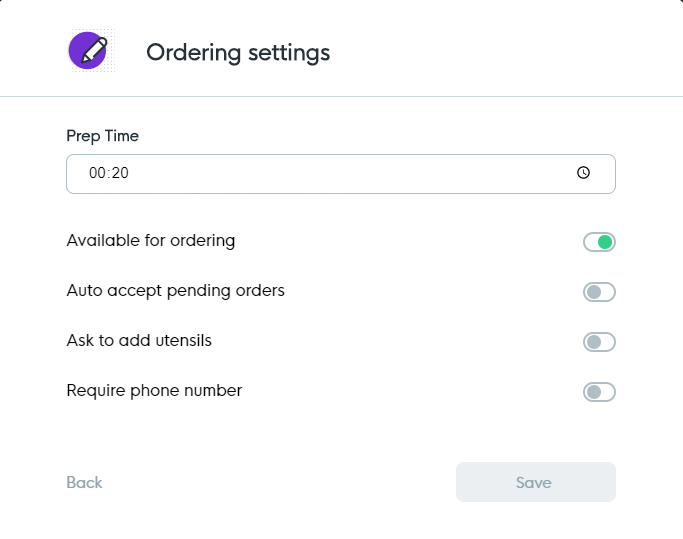
5) You can use the Collection & Delivery Type methods on the left hand side to determine if you want to enable these features for your customers to use as well as additional settings.

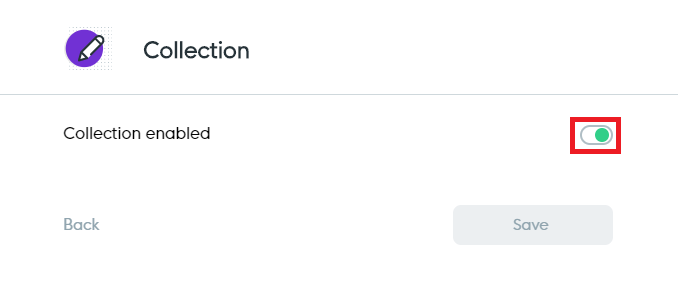

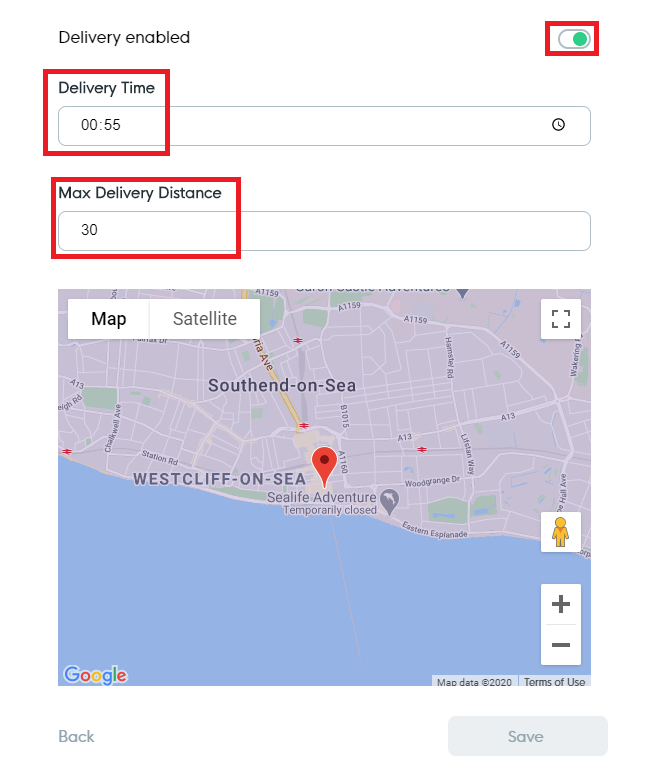
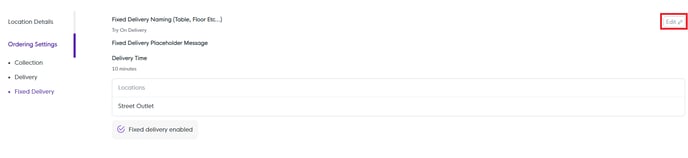
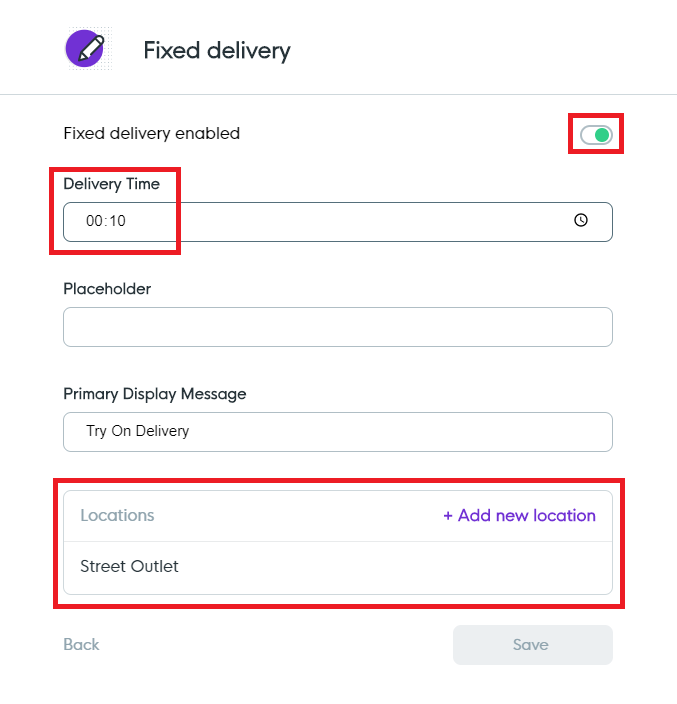
You are going to want to set your Prep Time based upon how long you will need to prepare the order. Any time then added for 'Fixed Delivery' or 'Delivery' will be added to the base prep time for an overall order time. E.G If you have 20 minutes prep time and 55 minutes Delivery time the ASAP delivery will be 1 hour and 15 minutes from the order time.